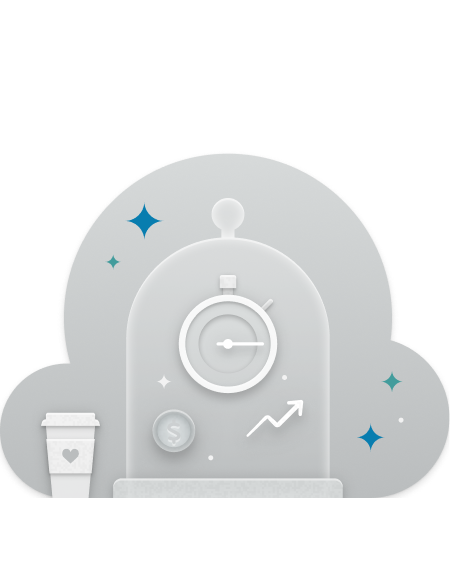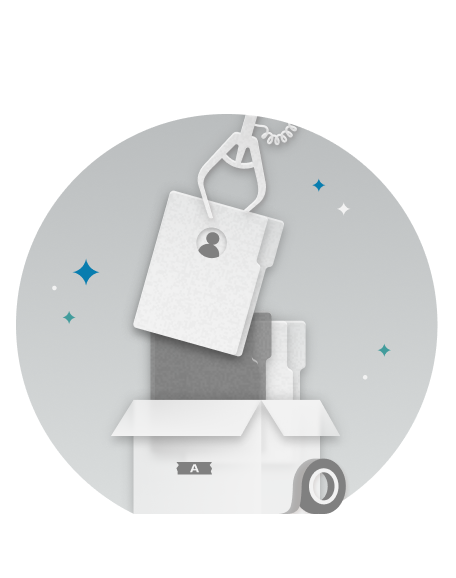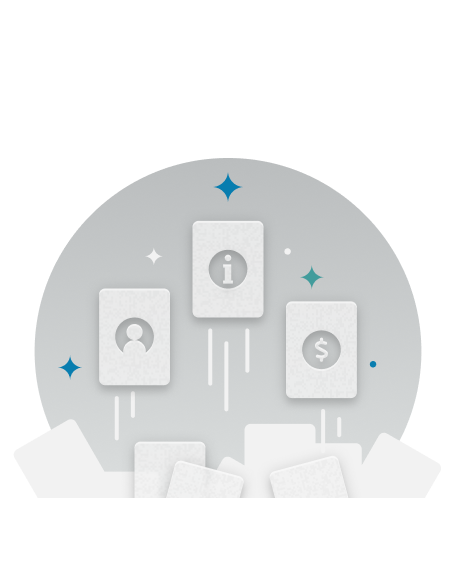Business Value
As a seller, use sequences to track activities and perform actions. You can connect an existing sequence to a record or create a personalized sequence. Digital selling is a team activity where multiple sales team members work together to win a deal. For example, an account executive works on proposals while a solution architect helps with the implementation.
This feature helps you preview a sequence and see an overview of the sequence steps. You need the preview when you want to use or connect a sequence to a record. With this feature, team members can work together effectively and see details of the sequences that other team members follow for a shared account or opportunity.
Feature Details
With this enhancement, you can:
- See an overview of the sequence that shows the total number of steps, the number of days spent, the time required for completion, and other details.
- Find which team members completed different steps and who works on future actions.
- View steps and activities that are completed or upcoming.
- View completion and due dates of sequence steps.
Enabled for:
Admins, makers, marketers, or analysts, automatically
Sales engagement and execution
Improve customer engagement with sequence preview
Business Value
As a seller, use sequences to track activities and perform actions. You can connect an existing sequence to a record or create a personalized sequence. Digital selling is a team activity where multiple sales team members work together to win a deal. For example, an account executive works on proposals while a solution architect helps with the implementation.
This feature helps you preview a sequence and see an overview of the sequence steps. You need the preview when you want to use or connect a sequence to a record. With this feature, team members can work together effectively and see details of the sequences that other team members follow for a shared account or opportunity.