Create an engaging headline,
welcome, or call to action
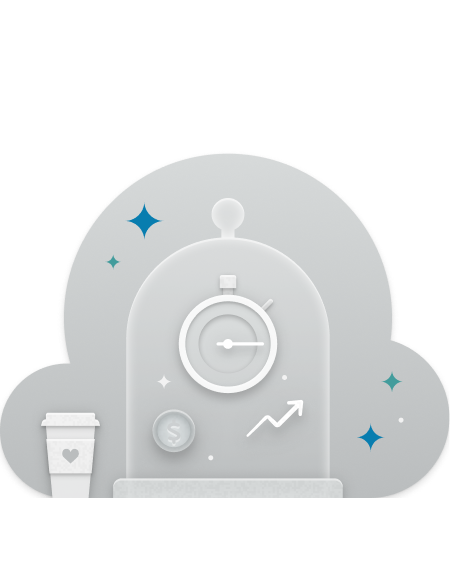
FEATURED ITEM 1
Create a short description or engaging message to motivate your audience to take action
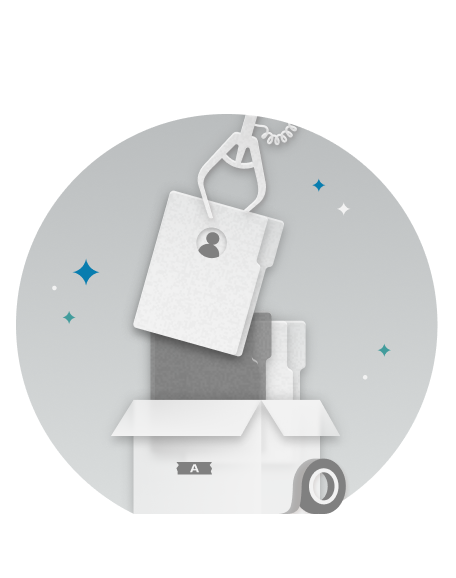
FEATURED ITEM 2
Create a short description or engaging message to motivate your audience to take action
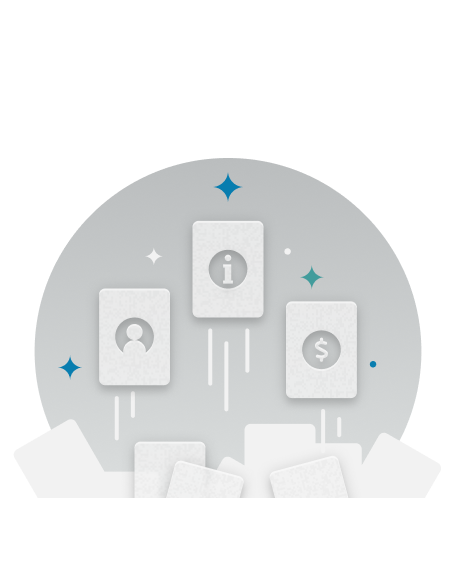
FEATURED ITEM 3
Create a short description or engaging message to motivate your audience to take action

This is a secondary idea
This section could provide testimonials, links to training or documentation, or introduce other actions your audience may want to take.
Introduce another idea
This section can be used to offer supporting information or introduce a new idea. It's best to keep it relevant to the contents of the page so it doesn't feel out of place.
Kindly use the home page to search for release plans.


